YouTube Shorts are one of the quickest ways to engage your new audience through your smartphone. With YouTube Shorts creation tools, you can create short-form videos of about 60 seconds. Creating such short videos is quick, captures the audience's attention, and is a fast way to trend.
However, YouTube Shorts may sometimes look frustrating, and you may want to disable them. So, how do you remove YouTube Shorts? Here are easy tips on how to remove shorts from YouTube. But first;
Why Should You Remove Shorts from YouTube?

YouTube Shorts is excellent for quick entertainment, news, and educational content. However, this tool can sometimes be a burden, and you might consider removing it from your YouTube app. Here are common reasons for removing YouTube Shorts;
1. When you violate copyright laws
YouTube has a strict policy regarding copyright violations. If someone has a copyright claim on your video or sent a DMCA takedown notice to YouTube, you will have to remove it.
2. Inappropriate content
YouTube is an open platform for children and adults without any limitations. If you realize most YouTube Shorts on your device are inappropriate videos, the best solution is to remove the Shorts from your YouTube account.
Similarly, removing your entire Shorts can save you from shame if you are a content creator and realize you have uploaded inappropriate content.
1: Use the Three Dots Option
The easiest way to remove Shorts from YouTube is by clicking on the three dots next to each short video. Once you click on the three dots, a window will pop up, giving you the option to choose Not interested.

By clicking on the “Not interested” button, similar Shorts videos will not appear on your screen again when surfing YouTube.

Although this is easy, you must do it repeatedly whenever you see a new Short video.
2: Use YouTube Settings Menu
You can use the settings menu on your YouTube account to remove shorts from YouTube;
Step 1: Click on your account icon and select Settings from the drop-down menu.
Step 2: Next, select General to display some options.

Step 3: To turn off Shorts, click on Shorts.
Step 4: Restart your device to effect the changes.
The next time you launch the YouTube app, you will not be bothered by YouTube Shorts videos. While this process might sound engaging, it's a simple and practical approach to removing Shorts from YouTube.
3: Remove YouTube Shorts from the Feed
YouTube has features that allow you to personalize your feed. If there are short videos that you are not interested in, you can mark them as Not Interested. To give the videos a thumbs down;
Step 1: Click on the three dots found in the upper right corner of the unwanted Shorts video.
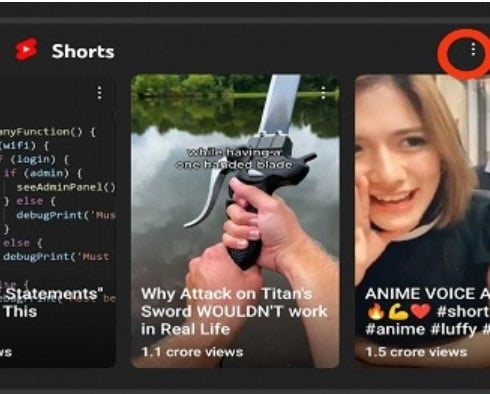
Step 2: From the options, select Not Interested.
YouTube technology will stop similar videos from coming up in your YouTube feed. You can use this tip to remove all Shorts from your YouTube feed by marking all Shorts videos as Not Interested.
4: Use YouTube Vanced
YouTube Vanced is a premium version of YouTube that offers a more accessible option for removing Shorts from YouTube. It is free to use and comes with additional features, such as ad blocking, background playback, and lots more that are helpful when removing Shorts from YouTube.
To remove or disable Shorts on YouTube using YouTube Vanced;
Step 1: Get YouTube Vanced by downloading it from its website
Step 2: Install the app and navigate to the Settings
Step 3: Check out the Vanced Settings > opt for Ad Setting.


Step 4: Scroll downwards and select the Shorts shelf.

Step 5: Move the toggle switch to an On position to disable YouTube Shorts.
You can also remove the YouTube Shorts button from the screen.
To do this, go to “Advanced Settings” > Click Layout Settings > Turn on the location of the comment. As a result, you will no longer be able to access the Shorts section of YouTube's Home page.


5: Downgrade Your YouTube App Version
YouTube Shorts is a modern feature found in the latest version of the official YouTube app. If you have already updated your app and aren't interested in the YouTube Shorts, you can downgrade your YouTube version to an older one. Older YouTube app versions don’t have the Shorts feature.
To downgrade your YouTube app version;
Step 1: Access your Settings menu.
Step 2: Then choose Apps > All Apps > YouTube.
Step 3: Click on the three dots and select Uninstall update

You will now be running an older version of the YouTube app.
Alternatively, go to your favorite search engine and search for an older version of the YouTube app, download it, and install it on your device. You’ll not be bothered by YouTube Shorts videos.
6: Use YouTube in a Browser

Another simple method of removing shorts from YouTube is by using a browser. You can access YouTube via a browser on your Windows, PC, or smartphone instead of accessing it through the app. It is possible to browse without the Shorts on the browser because the Shorts tab still needs to be incorporated into the YouTube browser version.
7: Factory Reset
If you want to eliminate Shorts on YouTube completely, factory resetting the app is your best step. Resetting will restore the app to its original settings and get rid of all data associated with it, including videos, photos, and so on.
To factory reset your YouTube app;
Step 1: Navigate to where your YouTube app is on your smartphone and long-press it.

Step 2: Once the info section opens, click the Uninstall option to downgrade your YouTube app to the factory version.

Note: With the pre-installed version of the YouTube app on your device, you will constantly receive notifications to update to current versions. Ignore the notifications if you want to avoid seeing Shorts from YouTube.
Conclusion
Are there any Shorts videos on YouTube that are making you uncomfortable? You can remove unwanted Shorts from YouTube through the YouTube settings menu, removing them from the feed, or downgrading to an older YouTube app. Enjoy browsing your YouTube videos without being bothered by undesired Shorts videos.