Gone are the days when you could only share a single photo of your best moments on Instagram. Today, you can make a collage that will wow your audience. You can make an Instagram collage using stickers, the layout option, or use third-party apps. So, how easy can you make the collage?
The process is simple, and it will only take a few minutes. Let’s get started!
1. Using Stickers on Android & iOS
Stickers on IG offer the simplest method to create an editable collage. The stickers feature on Instagram combines photos, images, or pre-included graphics. To make your collage:
Step 1: Start your Instagram app, and on your homepage, tap on Your story.
Step 2: Next, tap any displayed image/thumbnail or choose the camera thumbnail to introduce a background to the collage you want to make.

Step 3: If you select the Camera, take a photo of anything to make it your background. Or, if you want a black backdrop, place your Camera facing down on any surface and take a snap.

Step 4: Once your background loads, slide your fingers upwards from the lowest point of your selected background to reveal a different sticker option.
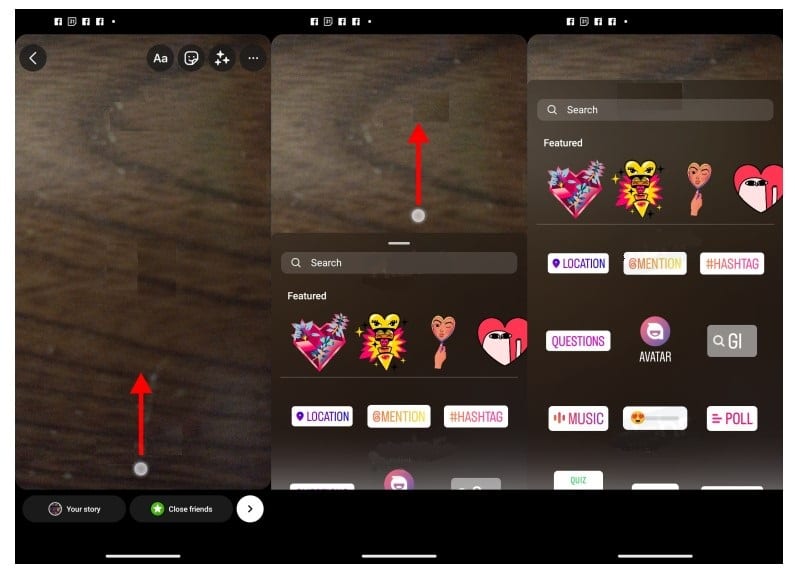
Step 5: If you intend to have an image as your sticker in your collage, tap on the Gallery icon (files symbol with a + sign). With this option, you can have as many images of stickers as you wish. You can resize or rotate the photos using your two fingers. You also have the option to delete them. To delete an image, long press it and drag it toward the trash can symbol at the bottom.
![]()
Step 6: If you want to incorporate a camera photo, select Camera by tapping on the Camera. This action will open your front-facing Camera, be ready for a snap!
![]()
Step 7: Tap on the stickers from the scrolled-up list if you want to use them instead of images.
Step 8: Repeat the steps above, starting step 2 to add more images.
Step 9: When you finish editing your collage, click on the Your Story button to upload it to your Instagram story. Otherwise, you can click on the three dots found in the upper right corner and click Save to save the collage.

The essential advantage of using stickers to make collages on Instagram is there is no limit on the number of images/photos/stickers a collage can contain. Furthermore, you can rotate the images, resize or move and overlap them to your heart’s satisfaction!
2. Using the Layout Option
The Layout option on IG is a feature that lets you make images using different layouts and features. Even though it seems easier to make an Instagram collage using the layout options, this option limits users to particular collage layouts. It restricts the number of images you can use. Besides, the feature will not allow you to place or lay images in random sections or by overlapping them.
So how can you use the layout option to make a cool IG collage? Here’s how to go about it:
Step 1: Launch your Instagram app on your smartphone or tablet.
Step 2: Tap on the Plus symbol at the top right of the screen.

Step 3: Choose the Layout icon on the left-hand side vertical menu.
![]()
Step 4: Select your Layout configuration; 1×3, 2×2, 4×4, or 3×3.

Step 5: Select images for each section, beginning with the upper-left region. Tap the gallery icon in the bottom left corner to add pictures. When choosing images from the gallery, each image you select will automatically be added to the collage. Alternatively, press the white circle to take snaps from your Camera.

Step 6: Once all images are in the collage, check if they are in the best order or position. If not, you can replace the image by swiping it with another one from your gallery. Or else, click on the image and tap the trash can icon to delete the incorrectly uploaded image.
Step 7: Repeat steps 4 to 6 to add images to all pre-arranged sections in your collage.
Step 8: Once you finish adding images to the collage you are creating, tap the circled checkmark to save your collage and proceed to the next step.
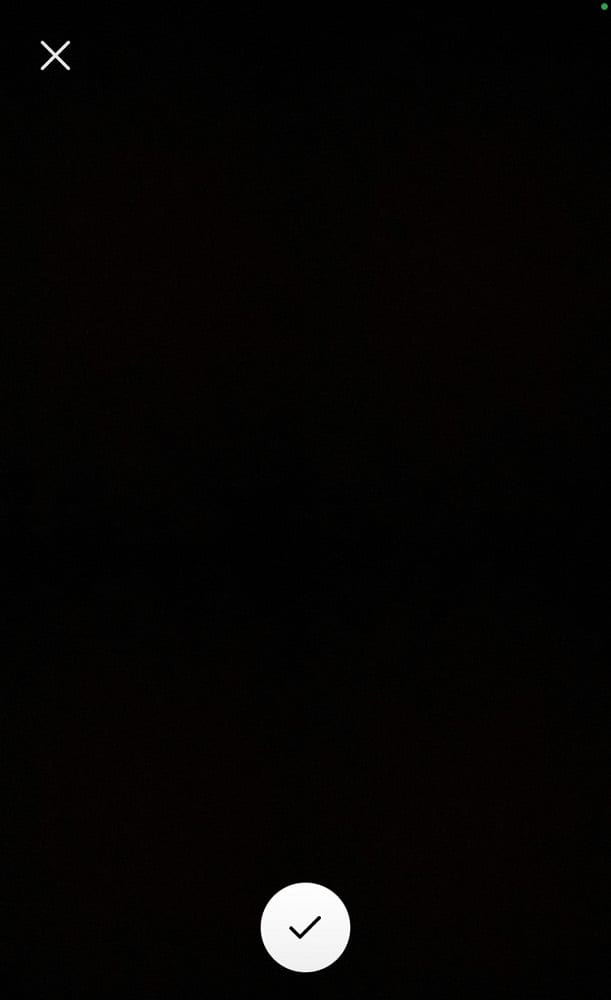
Step 9: Your collage will appear on the screen. You can make more edits to the collage by utilizing the options at the top. If you are not making adjustments, publish the collage by tapping the Your story icon.
![]()
3. Use Third-Party Apps
Using stickers and the layout option remains to be the simplest method to create a collage. However, the two methods can limit your creativity. And this is where third-party apps come in; they have additional effects and options that will help you to come up with a unique collage.
These applications have distinct features with different procedures on how you can use them. Some of these apps include:
- Adobe spark post: This is the best collage-making app for beginners. It has thousands of templates that you can use to create your best collage. Besides, it offers millions of stock photos, filters, fonts, and other valuable resources.

- Canva: This is an easy-to-use tool featuring hundreds of templates that you can utilize to come up with an exclusive collage. Canva allows you to add images and videos to your collage.

- A design kit: This app boasts a variety of stickers, brushes, textures, backgrounds, colors, and other tools you can utilize to customize your photos.
- Mojo app: Take advantage of the animated templates that come with this app to make a unique Instagram collage. You can use the app’s animated templates to add videos and images.

Tips for Collage on Instagram
Here are a few tips to help you take your collages on IG to a whole new level:
1. Focus on the aesthetics:
Make your collage content more appealing by splitting images. Create your collage, bearing in mind that it’s an extension of your feed. Make it the best!
2. Aim for engagement:
When creating your collage, please think of how you will make it more engaging to your audience. Add a question or text to the collage.
3. Let your collage tell a story:
Make a collage that tells a story by turning visuals into a narrative.
Conclusion
Make your Instagram collage unique with stickers, layout options, or third-party apps. The latter is best for adding extra effects to your collage. Start practicing the different methods above for making a collage, and your IG stories will soon be a hit!